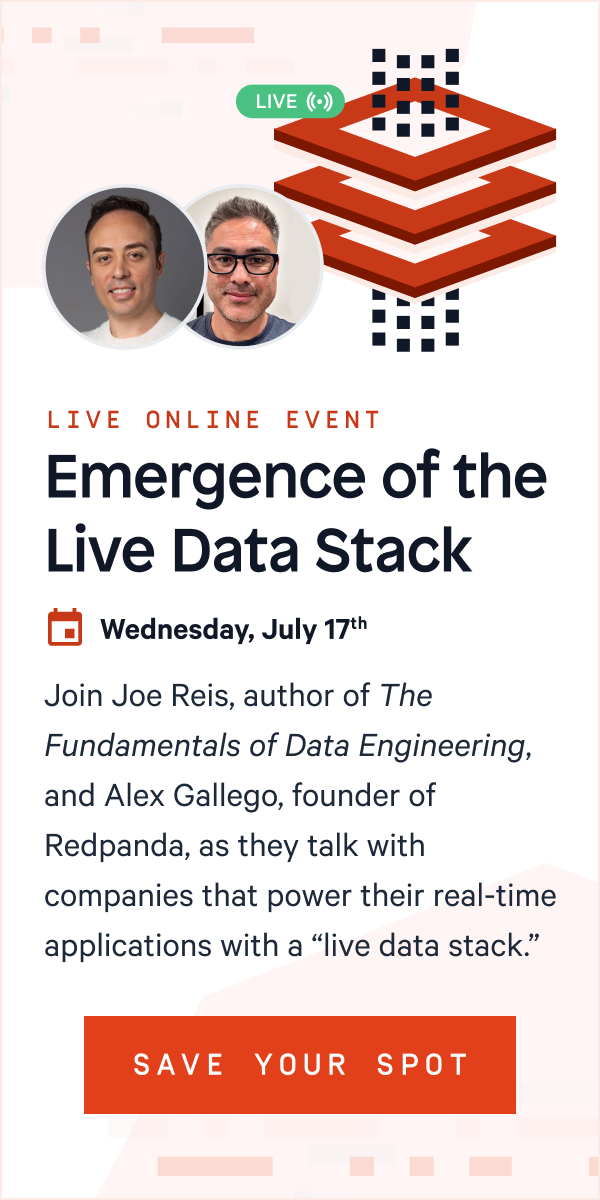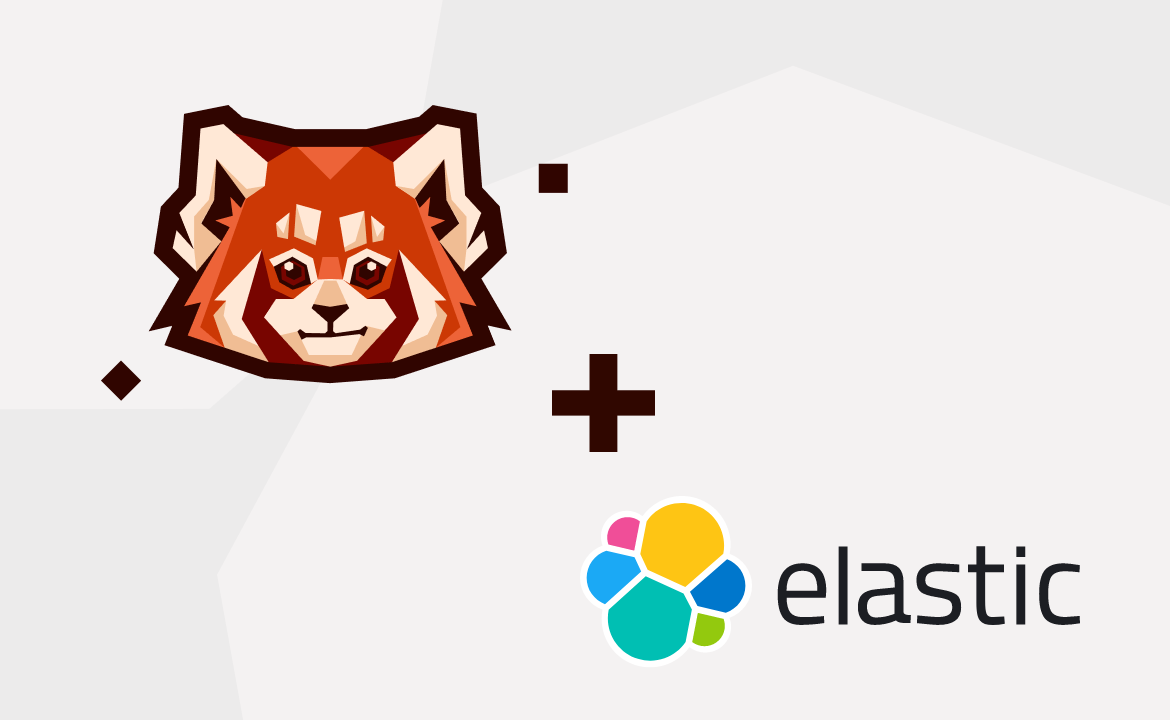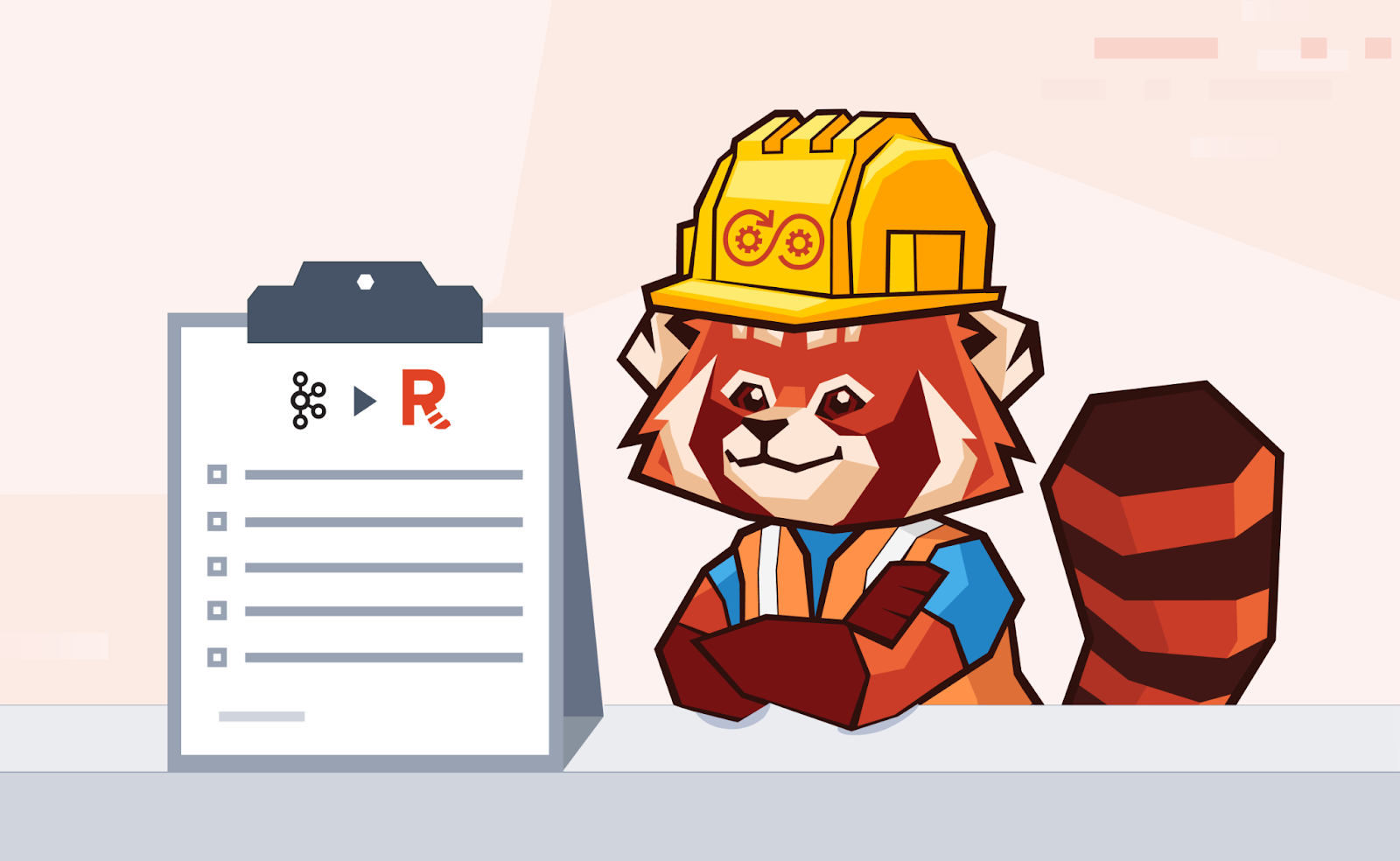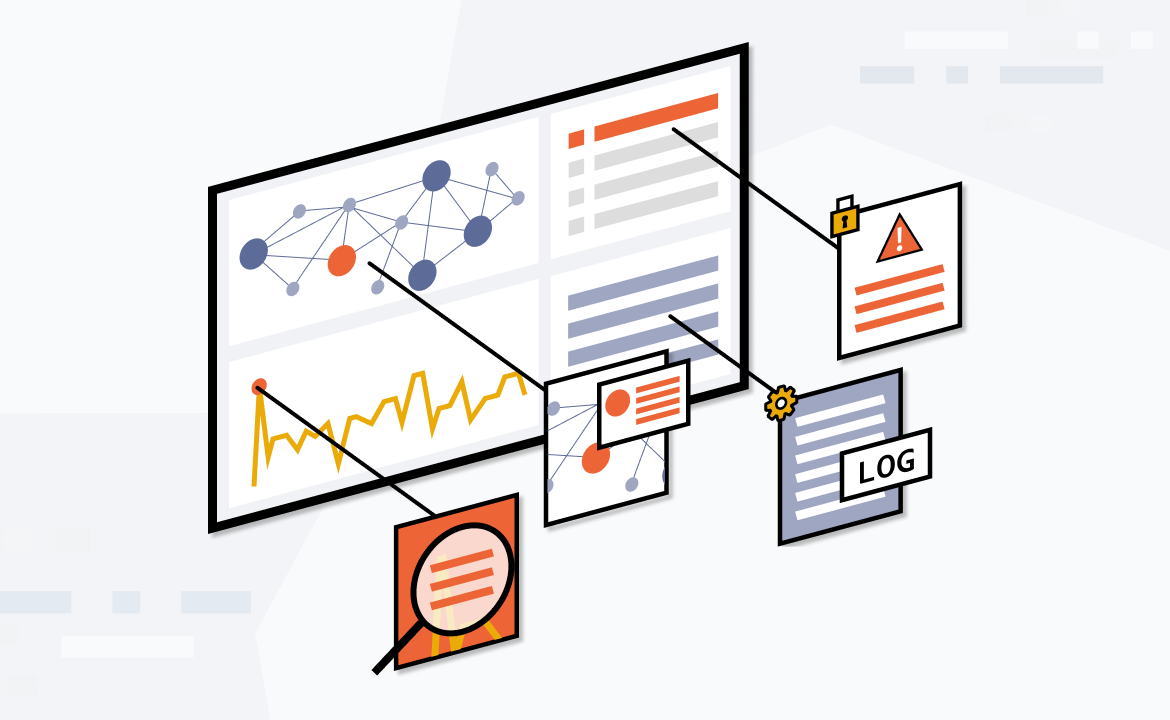Power up your data streaming performance in BigQuery with our fast, scalable, and fully-managed Redpanda Cloud
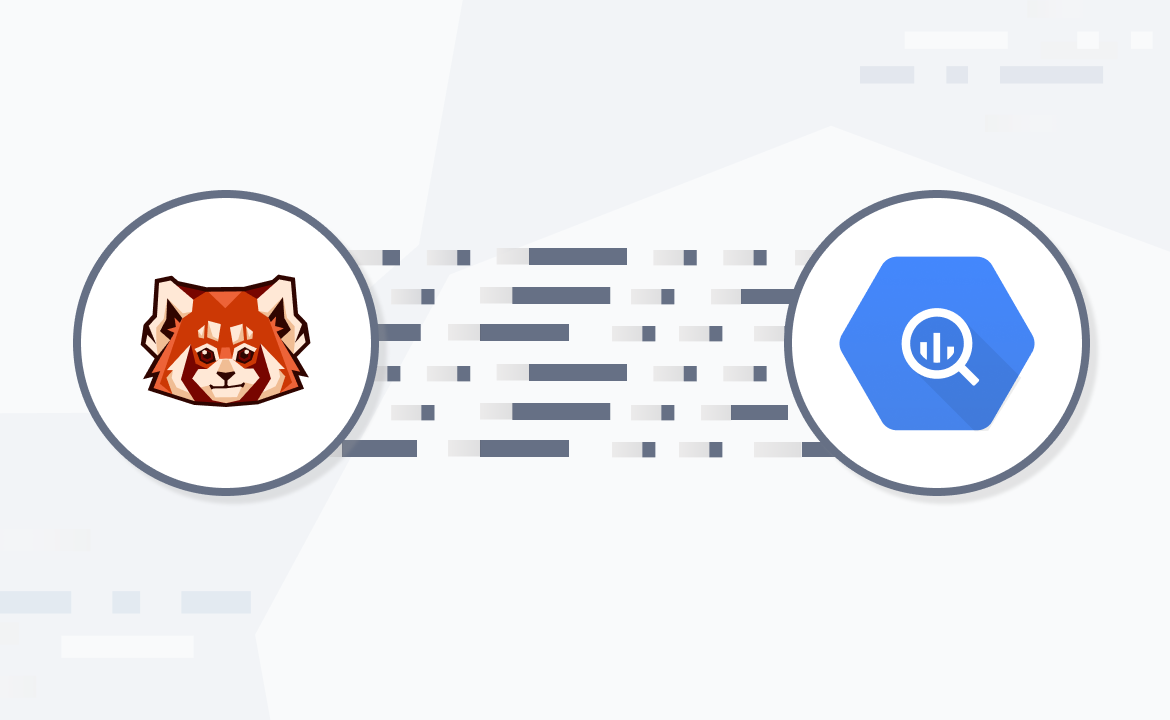
A frequent pattern for streaming data architectures is to “sink” data streams to long-term storage for analytics and archival. For this, many data analysts, data scientists, and business intelligence professionals prefer Google BigQuery—a cloud-based data warehouse that can handle petabyte-scale data warehousing and analysis.
Redpanda enhances the ingestion process by directly servicing applications with the streaming data for a real-time experience, while historical data is channeled downstream to powerful analytical systems like Google BigQuery. This enables users to easily perform comprehensive data analysis, including interactive analytics, business intelligence, and predictive analytics with machine learning.
Redpanda is a high-performance, Apache Kafka®-compatible streaming data platform available as a fully-managed service on Google Cloud Platform (GCP). To make it easier for you to pipe data from Redpanda to your preferred data service, we recently released a new Redpanda Cloud connector for Google BigQuery for automated and fully-managed data integration.
You can stream any structured data via Redpanda and write it in a BigQuery table in real time—ready to be analyzed for any number of use cases.
By combining Redpanda's real-time data processing capabilities with BigQuery's robust analytical features, organizations can unlock the full potential of their data and drive informed decision-making. In this post, we’ll show you how to stream data from Redpanda to BigQuery for advanced analytics.
Power up your data streaming performance in BigQuery
Redpanda Cloud allows users to experience a fully-managed and scalable solution for seamlessly ingesting large volumes of streaming data into Google BigQuery. It essentially represents an alternative to directly writing data streams to BigQuery using the write API.
Redpanda adds power to the streaming pipeline so you can:
Connect applications to the streaming data.
Simplify streaming integration by making it fully managed. Redpanda can connect to various data systems (databases, services with REST API) to extract streams of data. This feed can be streamed to BigQuery—all without writing a single line of code. Check the list of systems Redpanda can extract data from.
Pre-process, transform, filter, or enrich streaming data before writing it to BigQuery.
Manage message schema policies. Redpanda gates incoming streams to only contain messages with a defined structure (schema) to avoid unwanted table format evolution.
Next, we’ll walk through an example scenario where you’ll learn how to use Redpanda Cloud to ingest streaming data into BigQuery, then run SQL queries on BigQuery for data analysis.
Tutorial: how to stream data from Redpanda to BigQuery
In this scenario, the goal is to find the ID of the user who visited a classified ad more than 5,000 times after January 1, 2020. Multiple users visited these ads, so you must pick the classified ad with the maximum ID.
The following table explains the criteria you need to find the matching user ID:
Criteria |
Visit Count > 5000 |
Last Visit Date > January 1, 2020 |
Max. Classified Ad ID |
The stream contains the data of user visits for different classified ads on various dates and times. Here’s an example of said data:
...output omitted...
{"userId": 6130, "classifiedId": 6626, "visitCount": 7273, "lastVisitDate": "2019-12-05T16:13:36"}
{"userId": 6065, "classifiedId": 2128, "visitCount": 8234, "lastVisitDate": "2020-11-10T03:35:26"}
{"userId": 79, "classifiedId": 4056, "visitCount": 7608, "lastVisitDate": "2018-06-01T05:17:58"}
...output omitted...Set up GCP BigQuery
First, let’s set up GCP BigQuery. You can find a more detailed guide in our blog post on Streaming to BigQuery with Redpanda, but here’s the short version:
Create a data set and a table in BigQuery
Create a service account with the BigQuery Admin role
Create a service account key
Set up Redpanda
Log in to Redpanda Cloud
Note the Bootstrap server URL. You’ll need it later to stream data to Redpanda
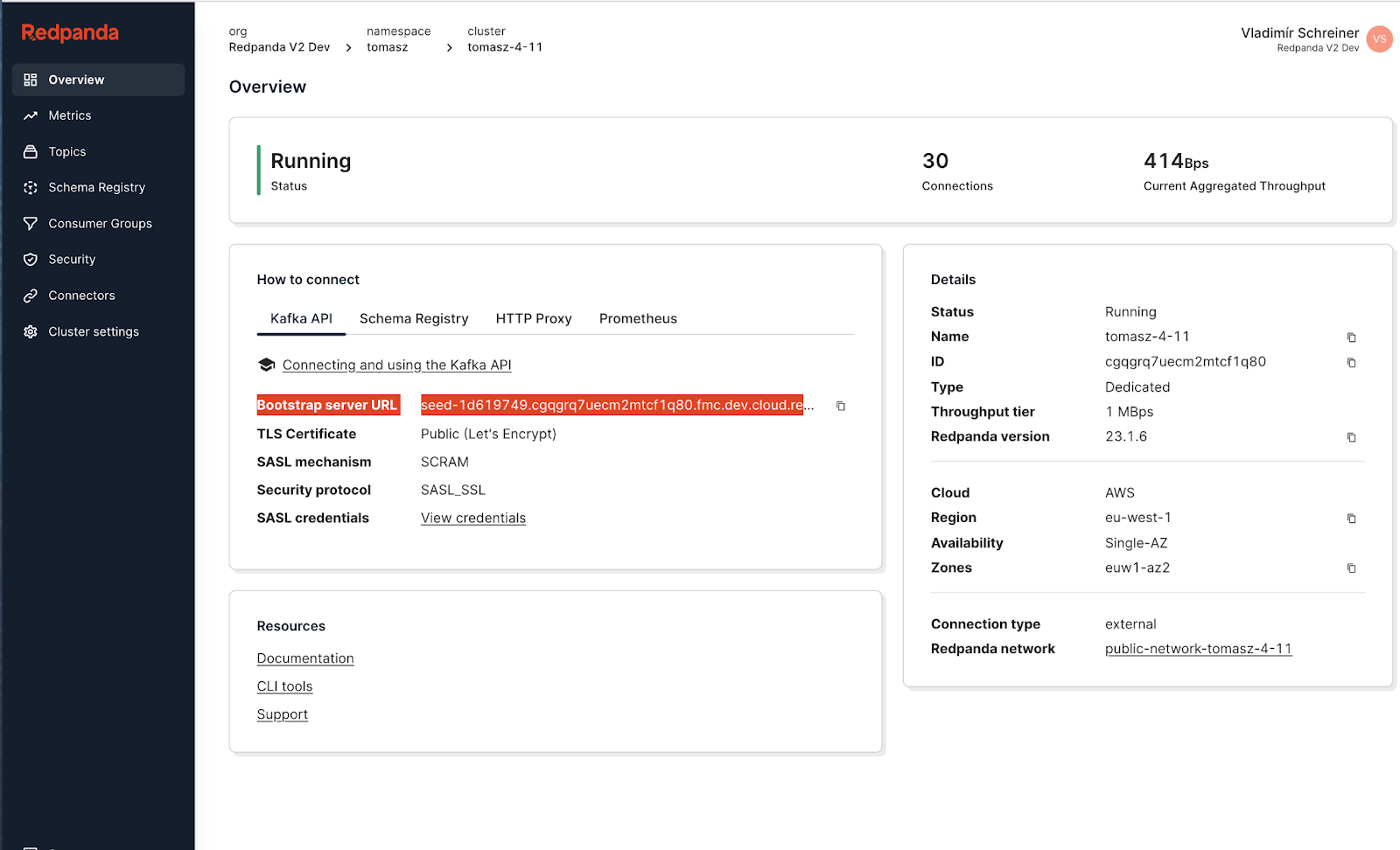
Overview page in Redpanda Cloud UI
Create a topic within Redpanda called
classified-ad-visitsCreate the connector:
Select the Export to Google BigQuery connector
Select topic
classified-ad-visitsProvide credentials, project, and dataset of the BigQuery setup
Make sure that Message value JSON contains schema setting is disabled
Finish creating the connector
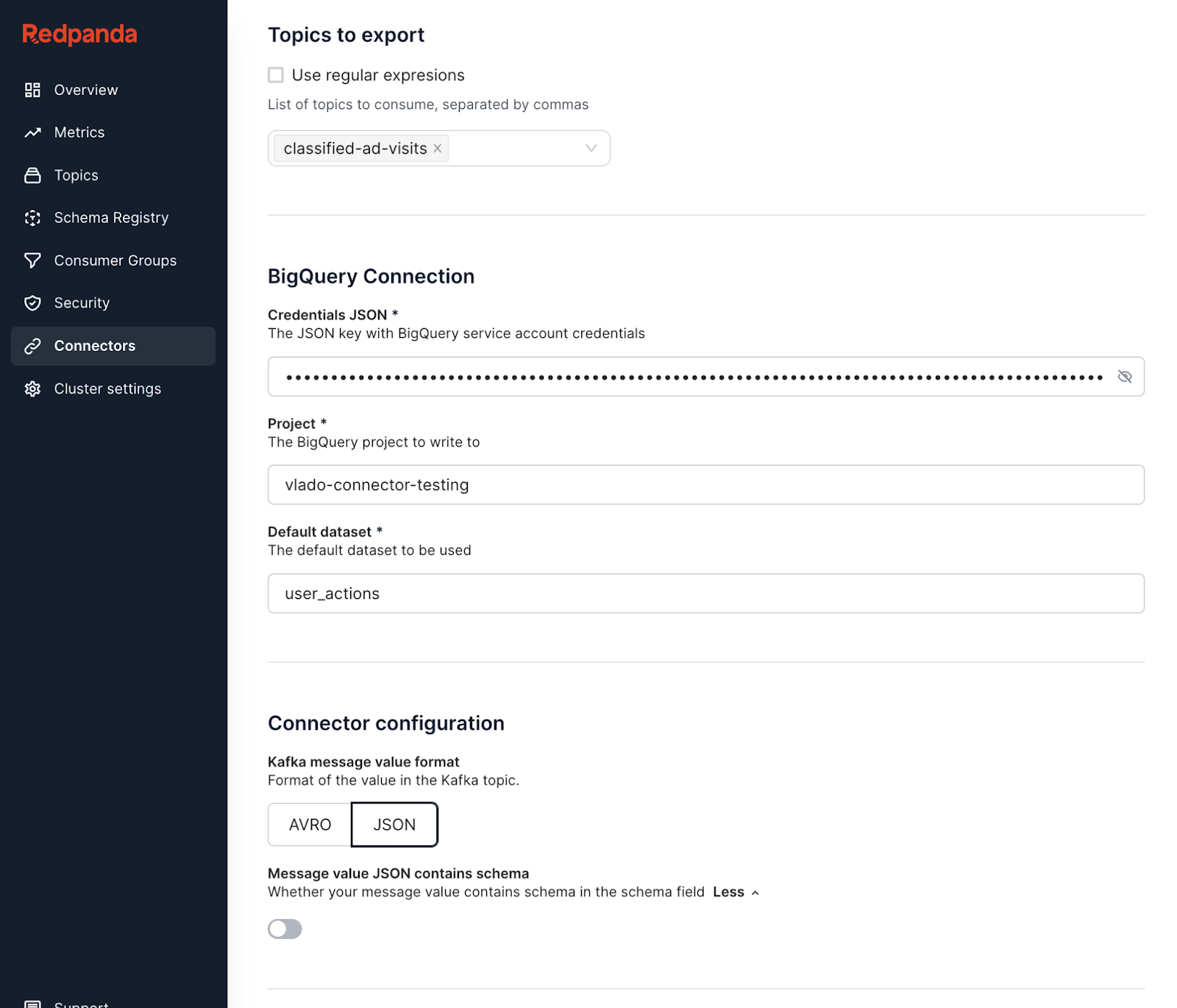
Setting up the connector using the Redpanda Cloud UI form
Here’s a preview of what you should see:
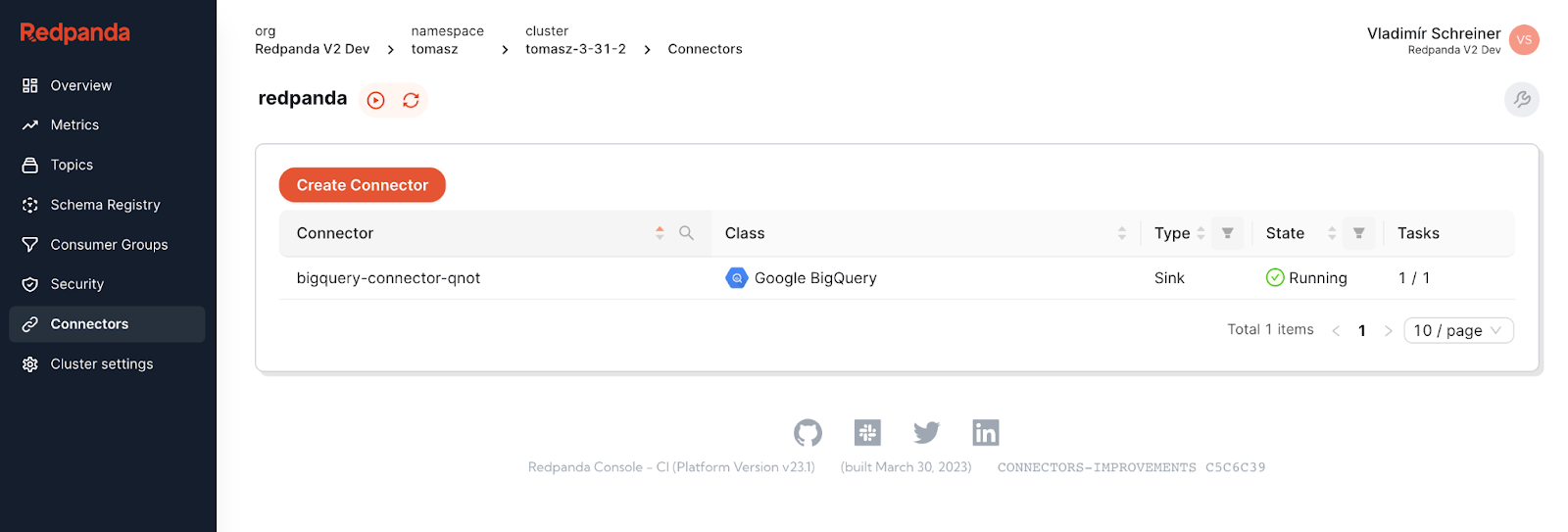
You need to set up the service user and ACLs in Redpanda to access the Redpanda topic programmatically:
In Redpanda Cloud, go to Security and Create User: redpanda-user
Once the user is created, edit the ACLs by clicking on the user name
Allow all operations on the
classified-ad-visitstopic
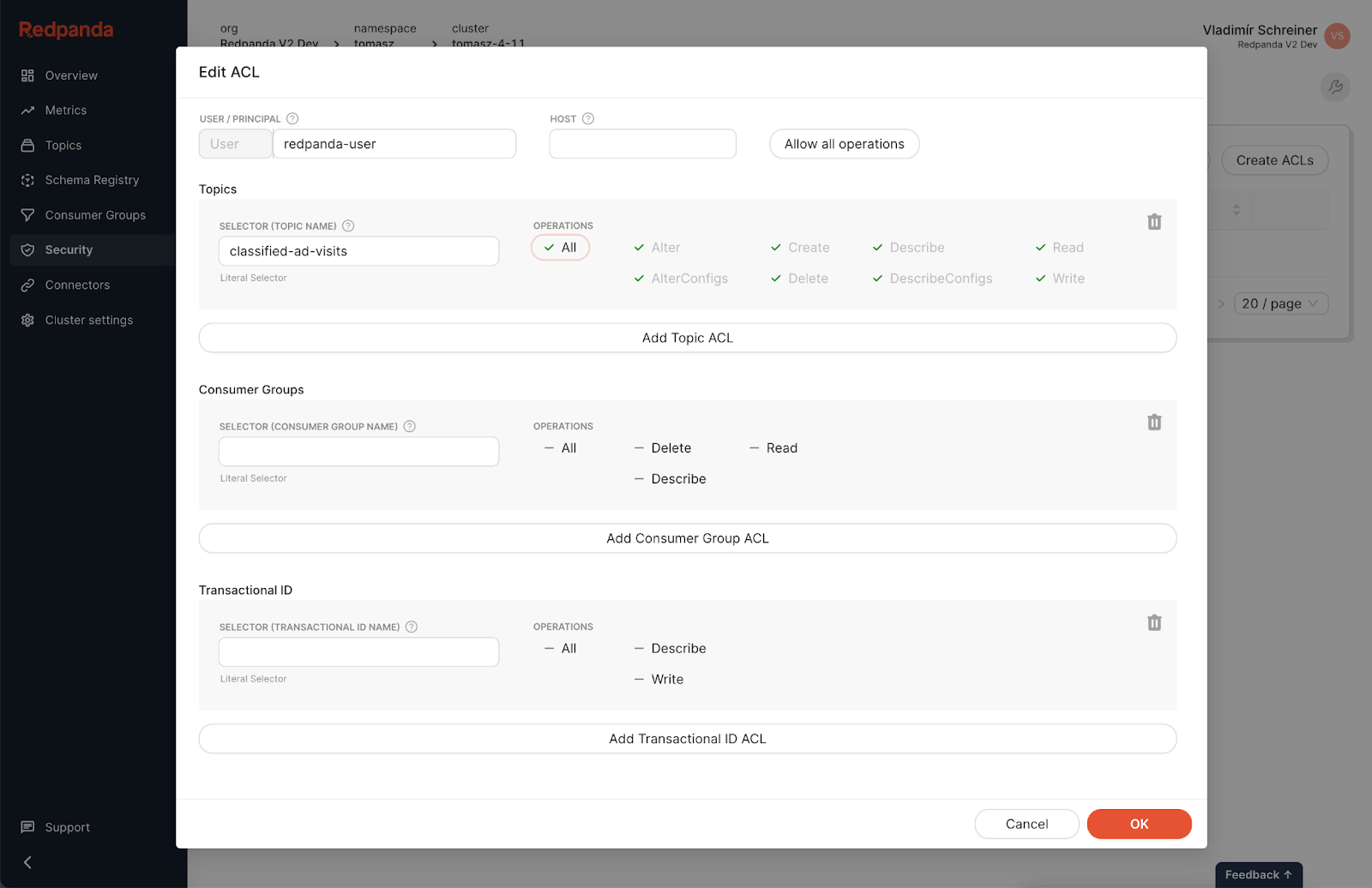
Start streaming data!
It’s time to produce data from a JSON file to the Redpanda topic by using the rpk CLI. Data will be automatically fed to the BigQuery table.
At this point, you have the Redpanda cluster with a topic called classified-ad-visits and you’ve configured your BigQuery project with the classified-ad-visits table in the user_actions data set.
Download the JSON file with sample data to simulate users’ classified ad actions. Name the file classified-ad-visits-data.json. The downloaded file content should look like the following:
...output omitted...
{"userId": 6130, "classifiedId": 6626, "visitCount": 7273, "lastVisitDate": "2019-12-05T16:13:36"}
{"userId": 6065, "classifiedId": 2128, "visitCount": 8234, "lastVisitDate": "2020-11-10T03:35:26"}
{"userId": 79, "classifiedId": 4056, "visitCount": 7608, "lastVisitDate": "2018-06-01T05:17:58"}
...output omitted…Run the following command to produce the messages to Redpanda using rpk:
rpk topic produce classified-ad-visits --brokers 'BOOTSTRAP_SERVER_URL:PORT' --tls-enabled --user 'redpanda-user' --password 'SERVICE_USER_PASSWORD' --sasl-mechanism 'SCRAM-SHA-256' < classified-ad-visits-data.jsonThe following output indicates that you successfully sent 20,000 records to Redpanda in a few seconds:
...output omitted...
Produced to partition 0 at offset 19992 with timestamp 1649194465989.
Produced to partition 0 at offset 19993 with timestamp 1649194465989.
Produced to partition 0 at offset 19994 with timestamp 1649194465989.
Produced to partition 0 at offset 19995 with timestamp 1649194465989.
Produced to partition 0 at offset 19996 with timestamp 1649194465989.
Produced to partition 0 at offset 19997 with timestamp 1649194465989.
Produced to partition 0 at offset 19998 with timestamp 1649194465989.
Produced to partition 0 at offset 19999 with timestamp 1649194465989.Lastly, you can check the content of the classified-ad-visits topic via Redpanda Cloud UI.
Run SQL queries on GCP BigQuery user interface
The same number of records must be sent to BigQuery. To verify this, navigate back to your BigQuery project in your browser and click the table classified-ad-visits in the Explorer section. Click Query > In new tab to open a tab where you can run queries against your table.
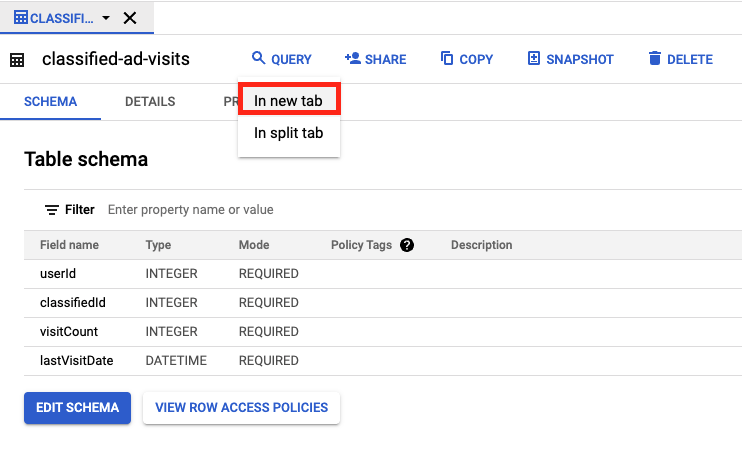
Open the Query editor in a new tab, and then run the following query to verify the record count in your BigQuery table. Replace _YOUR_PROJECT_ID_ with your pandaq project ID that looks like this: pandaq-xxxxxx:
SELECT count(*) FROM `_YOUR_PROJECT_ID_.user_actions.classified-ad-visits`On the opened Query results section, you should see the result as 20,000. To find the user ID that the organizer needs, use the following table and write the SQL command.
Table Field | Value |
|---|---|
Visit Count | > 5000 |
Last Visit Date | > Jan 1, 2020 |
Classified Ad ID | Max. |
The SQL command is as follows:
select max(classifiedId)
from `_YOUR_PROJECT_ID_.user_actions.classified-ad-visits`
where visitCount > 5000
and lastVisitDate > cast('2020-01-01 00:00:00' as datetime)This should return 10,000 as the maximum of the classified IDs later than the relevant date. With this information, you can find the user who visited the classified ad more than 5,000 times with the ID 10,000, after the date Jan 1, 2020.
Run the following query in the same Query window to find the user ID:
select userId
from `_YOUR_PROJECT_ID_.user_actions.classified-ad-visits`
where visitCount > 5000
and lastVisitDate > cast('2020-01-01 00:00:00' as datetime)
and classifiedId = 10000On the Query results section, you can see the user ID as 9328. If you found the same user ID, congratulations! You’ve just completed the demo scenario successfully.
Learn more about Redpanda: the faster, simpler streaming data platform for developers
In this post, you learned how easy it is to use Redpanda Cloud to ingest streaming data into BigQuery, then run SQL queries on BigQuery to analyze your data.
If you benefit from a fully-automated Redpanda and BigQuery integration, you can stream large amounts of data, write them in a table in real time, and keep your data ready to be analyzed for any number of use cases.
To keep learning about Redpanda, try Redpanda Cloud for free! You can check out our documentation and browse the Redpanda blog for more tutorials. If you have questions or want to chat with our engineers and fellow Redpanda users, join the Redpanda Community on Slack.
Let's keep in touch
Subscribe and never miss another blog post, announcement, or community event. We hate spam and will never sell your contact information.